
Yes, you can delete the Trust Wallet app, but ensure you back up your recovery phrase first.
Steps to Delete Trust Wallet App
Backup Your Wallet
Before deleting the Trust Wallet app, it is crucial to back up your wallet to ensure you do not lose access to your funds. Follow these steps:
- Access Recovery Phrase: Open the Trust Wallet app and navigate to the settings. Select the wallet you want to back up and tap on “Show Recovery Phrase.”
- Write Down the Phrase: Carefully write down the 12-word recovery phrase on paper. Ensure the words are in the correct order.
- Store Securely: Keep the recovery phrase in a secure and private location. This phrase is essential for recovering your wallet if needed.
Uninstall from Android
If you are using an Android device, follow these steps to uninstall the Trust Wallet app:
- Locate the App: Find the Trust Wallet app icon on your home screen or in your app drawer.
- Press and Hold: Press and hold the Trust Wallet icon until a menu appears.
- Uninstall Option: Select the “Uninstall” option from the menu that appears.
- Confirm Uninstallation: Confirm the uninstallation when prompted to remove the app from your device.
Uninstall from iOS
For iOS users, the process to uninstall the Trust Wallet app involves the following steps:
- Locate the App: Find the Trust Wallet app icon on your iPhone or iPad home screen.
- Press and Hold: Press and hold the Trust Wallet app icon until all the app icons start to jiggle.
- Tap the ‘X’: Tap the small ‘X’ that appears in the upper corner of the Trust Wallet icon.
- Confirm Deletion: Confirm the deletion when the pop-up window appears to remove the app from your device.
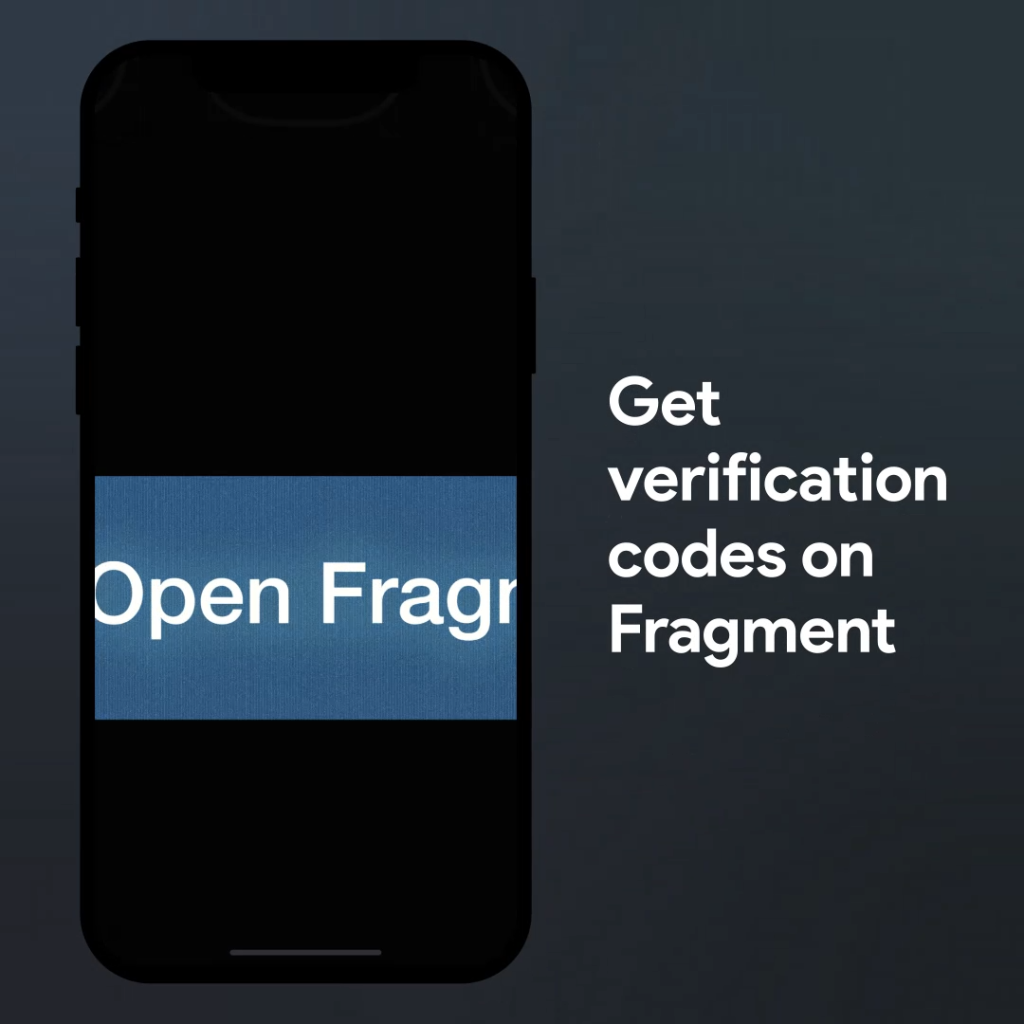
Consequences of Deleting Trust Wallet App
Loss of Access to Funds
Deleting the Trust Wallet app can have significant consequences if you do not properly back up your wallet. Here are the potential risks:
- Permanent Loss: Without the recovery phrase, you could permanently lose access to your cryptocurrency funds. Trust Wallet does not store your private keys, so there is no way to recover your wallet without the recovery phrase.
- Inaccessibility: Deleting the app without backup means you cannot access your funds, send or receive transactions, or view your wallet balance.
To avoid these risks, always ensure you have securely backed up your recovery phrase before uninstalling the app.
Impact on Transactions
Removing Trust Wallet from your device can also affect your ongoing and future transactions. Consider the following impacts:
- Pending Transactions: If you have pending transactions, they will continue to process on the blockchain network, but you will not be able to track their status through the app. Ensure all critical transactions are completed before deleting the app.
- Transaction Management: Without the app, you lose the ability to manage your cryptocurrency transactions conveniently. You will need to reinstall the app or use another wallet to access and manage your funds.
- Notification Loss: Trust Wallet provides notifications for transaction confirmations and other important updates. Deleting the app means you will no longer receive these notifications, which could lead to delays in monitoring your crypto activities.
How to Backup Trust Wallet Before Deleting
Using Recovery Phrase
Backing up your Trust Wallet using the recovery phrase is essential to ensure you can restore your wallet and access your funds after deleting the app. Follow these steps:
- Access Recovery Phrase:
- Open the Trust Wallet app.
- Go to the settings by tapping the gear icon.
- Select the wallet you want to back up.
- Tap on “Show Recovery Phrase.”
- Write Down the Phrase:
- Carefully write down the 12-word recovery phrase on a piece of paper.
- Make sure to write the words in the exact order they are presented.
- Double-check the spelling of each word to avoid errors.
- Store Securely:
- Place the written recovery phrase in a secure and private location.
- Avoid digital storage methods like taking screenshots or saving the phrase in digital notes to reduce the risk of hacking.
Exporting Private Keys
Exporting your private keys provides an additional layer of security and control over your wallet. Here’s how to do it:
- Access Private Keys:
- Open the Trust Wallet app.
- Go to the settings by tapping the gear icon.
- Select the wallet you want to export the private keys from.
- Tap on “Wallets,” then select the specific wallet.
- Tap on “Export Private Key.”
- Copy the Private Keys:
- Carefully copy the private key provided for each cryptocurrency stored in your wallet.
- Ensure accuracy when copying to avoid any mistakes that could prevent you from accessing your funds.
- Store Securely:
- Write down the private keys on paper or store them in a secure offline location.
- Avoid sharing your private keys with anyone and keep them safe from unauthorized access.
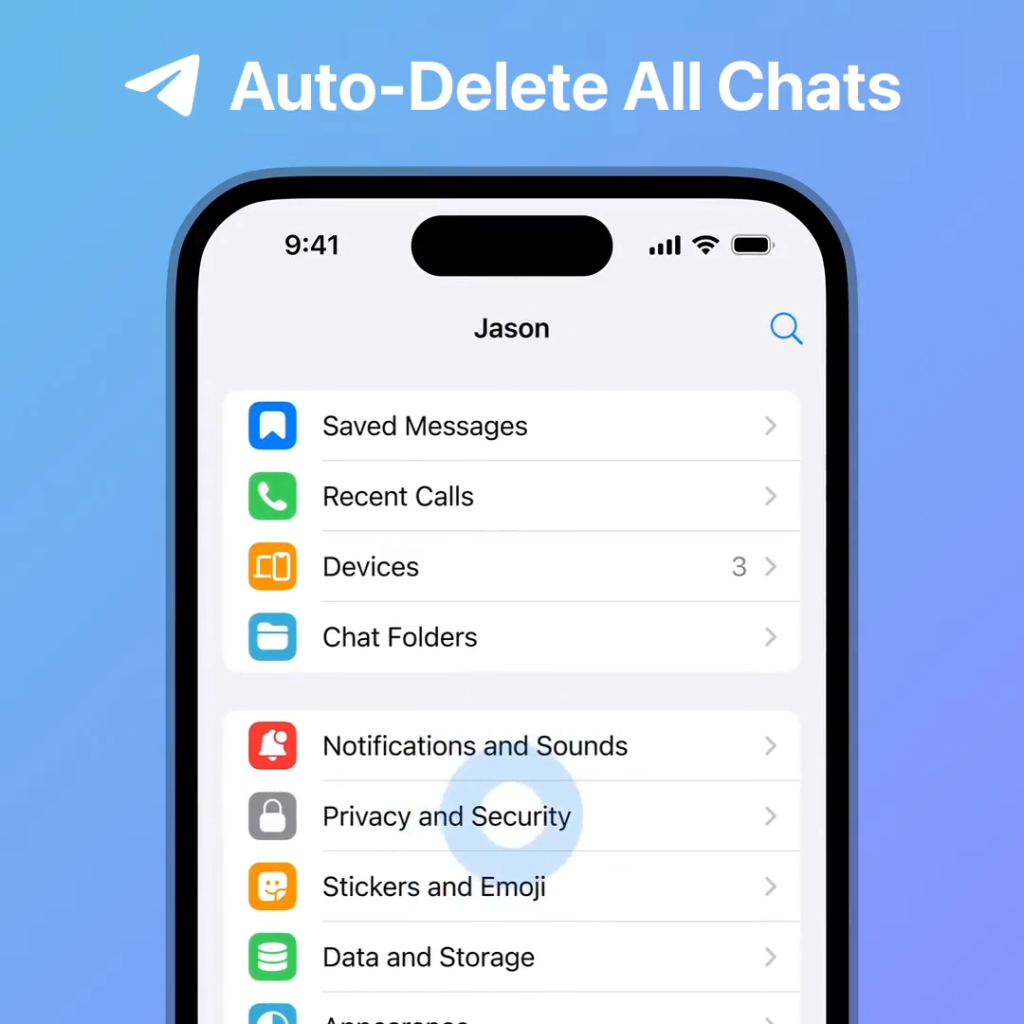
Reinstalling Trust Wallet After Deletion
Downloading the App Again
To reinstall Trust Wallet after deletion, follow these simple steps to download and install the app on your device:
- Visit the App Store or Google Play Store:
- Open the App Store on your iOS device or Google Play Store on your Android device.
- Search for “Trust Wallet” in the search bar.
- Download and Install:
- Locate the Trust Wallet app in the search results.
- Tap the “Download” or “Install” button.
- Wait for the app to download and install on your device.
- Open the App:
- Once the installation is complete, open the Trust Wallet app.
- Follow the on-screen prompts to set up the app.
Restoring Your Wallet
After reinstalling the Trust Wallet app, you need to restore your wallet to access your funds. Here’s how:
- Access the Restore Feature:
- On the Trust Wallet app’s welcome screen, select the “I already have a wallet” option.
- Choose the type of wallet you want to restore (e.g., multi-coin wallet).
- Enter Your Recovery Phrase:
- Enter the 12-word recovery phrase you backed up before deleting the app.
- Ensure the words are in the correct order and spelled accurately.
- Tap “Import” or “Restore” to proceed.
- Verify and Access Your Wallet:
- Once the recovery phrase is verified, Trust Wallet will restore your wallet.
- You will now have access to your funds, transaction history, and other wallet features.
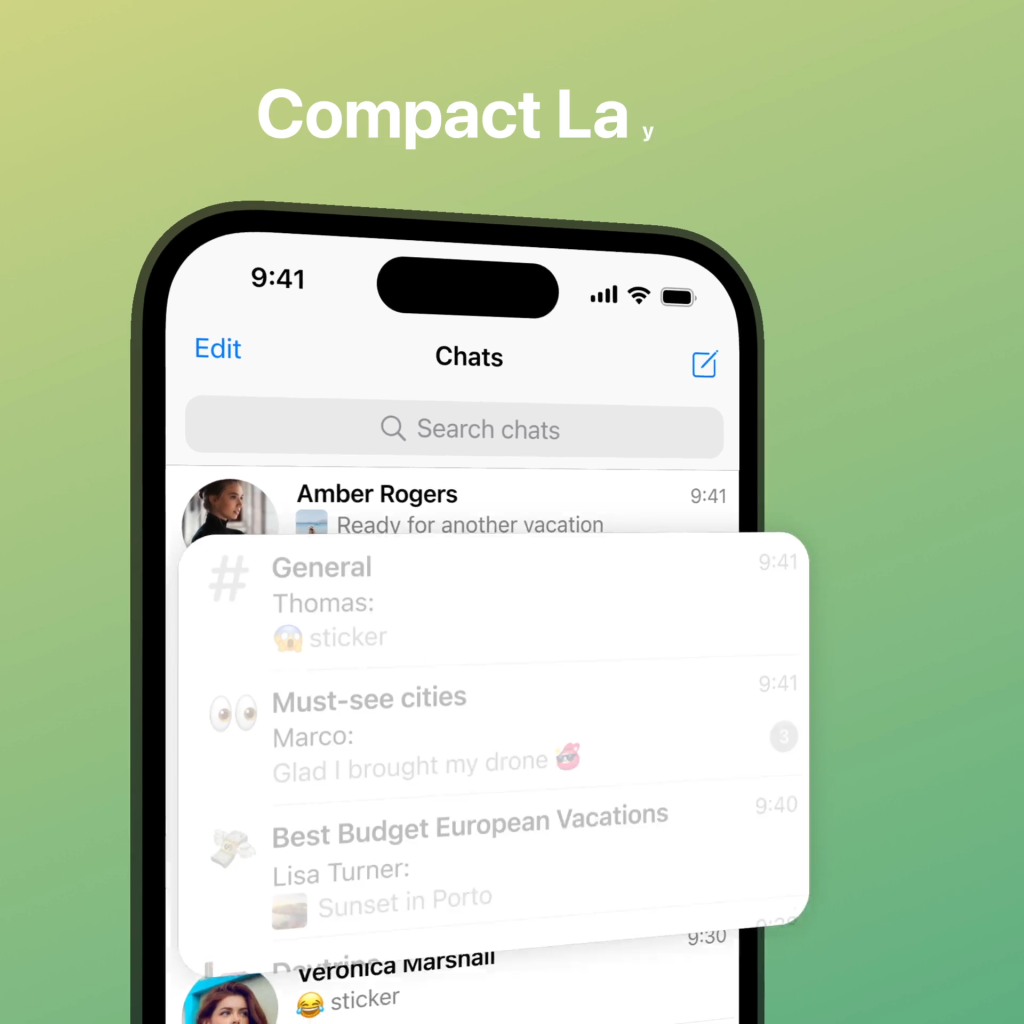
Alternative Wallet Options
MetaMask
MetaMask is a widely used cryptocurrency wallet that offers several features making it an excellent alternative to Trust Wallet:
- Browser Extension and Mobile App: MetaMask is available as a browser extension for Chrome, Firefox, and Brave, as well as a mobile app for iOS and Android, providing flexibility in how you manage your crypto.
- Ethereum and ERC-20 Tokens: MetaMask is primarily focused on Ethereum and ERC-20 tokens, making it ideal for users heavily invested in the Ethereum ecosystem.
- User-Friendly Interface: The wallet is known for its intuitive interface, making it accessible for both beginners and experienced users.
- DeFi Integration: MetaMask seamlessly integrates with numerous decentralized finance (DeFi) platforms, allowing users to interact with DeFi applications directly from the wallet.
- Security Features: MetaMask offers robust security features, including password protection, encrypted key storage, and support for hardware wallets like Ledger and Trezor.
Coinbase Wallet
Coinbase Wallet is another popular alternative that provides a range of features for managing cryptocurrencies:
- Standalone Wallet: Unlike the main Coinbase exchange app, Coinbase Wallet operates as a standalone wallet, giving users full control over their private keys.
- Wide Cryptocurrency Support: Coinbase Wallet supports a wide variety of cryptocurrencies, including Bitcoin, Ethereum, ERC-20 tokens, and more, making it versatile for different crypto holdings.
- DApp Browser: The wallet includes a built-in decentralized application (DApp) browser, allowing users to explore and interact with DApps directly from the wallet.
- Integration with Coinbase Exchange: Users can easily link their Coinbase Wallet with their Coinbase exchange account, facilitating the transfer of funds between the wallet and the exchange.
- Enhanced Security: Coinbase Wallet offers strong security measures, such as biometric authentication, secure backup options, and the ability to connect to hardware wallets for added protection.
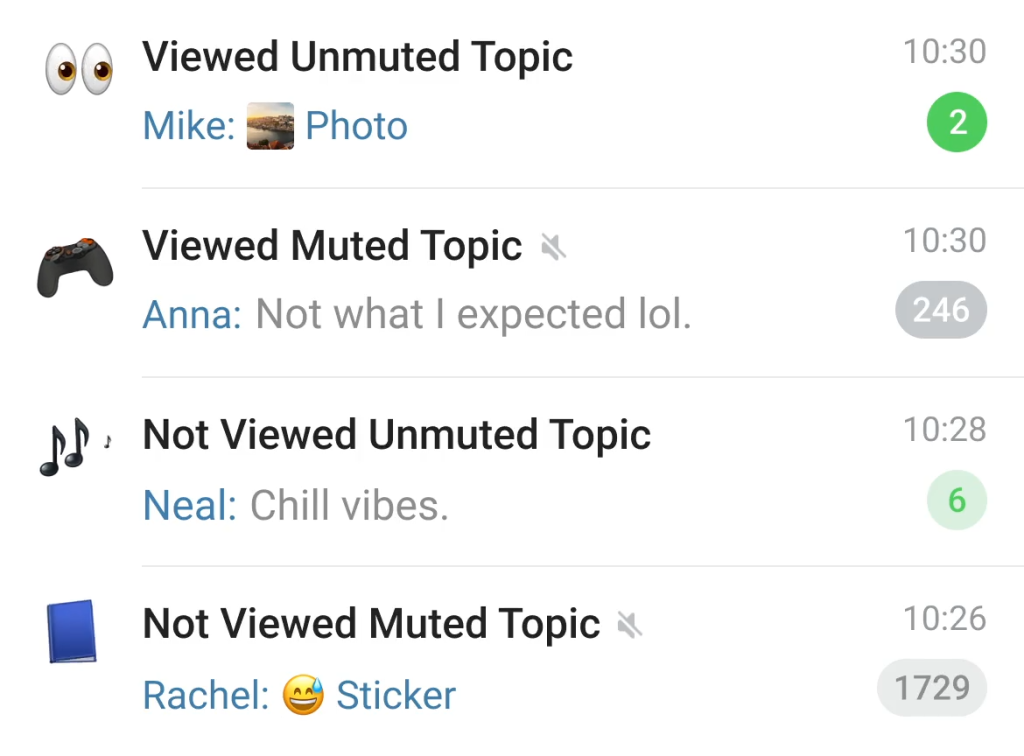
Common Issues When Deleting Trust Wallet
App Not Uninstalling
Sometimes users may encounter difficulties when trying to uninstall the Trust Wallet app. Here are some common issues and solutions:
- Unresponsive Device: If your device is unresponsive or lagging, try restarting it before attempting to uninstall the app again. This can often resolve minor software glitches.
- Insufficient Storage: Lack of storage space can sometimes prevent apps from uninstalling properly. Check your device’s storage and free up space if necessary.
- System Permissions: Ensure that you have the necessary permissions to uninstall apps. On some devices, you may need to go to the settings and enable the option to uninstall apps.
- Alternative Uninstallation Methods: If the standard method of pressing and holding the app icon does not work, try going to your device’s settings, navigating to the apps section, finding Trust Wallet, and selecting the uninstall option from there.
Problems with Recovery
After deleting Trust Wallet, users may face issues when trying to restore their wallet. Here are common problems and their solutions:
- Incorrect Recovery Phrase: Ensure that the 12-word recovery phrase is entered correctly, with no typos and in the exact order. Even a small mistake can prevent successful recovery.
- Partial Recovery: If you can only recover some of your assets, double-check if you have multiple wallets. Ensure you are using the correct recovery phrase for each specific wallet.
- Outdated App Version: Make sure you have downloaded the latest version of the Trust Wallet app. Sometimes, using an outdated version can cause compatibility issues during the recovery process.
- Network Issues: If the app cannot connect to the blockchain network, it may fail to restore your wallet. Ensure you have a stable internet connection and try again.
- Contact Support: If you still face issues after trying these steps, consider reaching out to Trust Wallet support for assistance. They can provide more detailed guidance and help resolve any specific problems you might encounter.
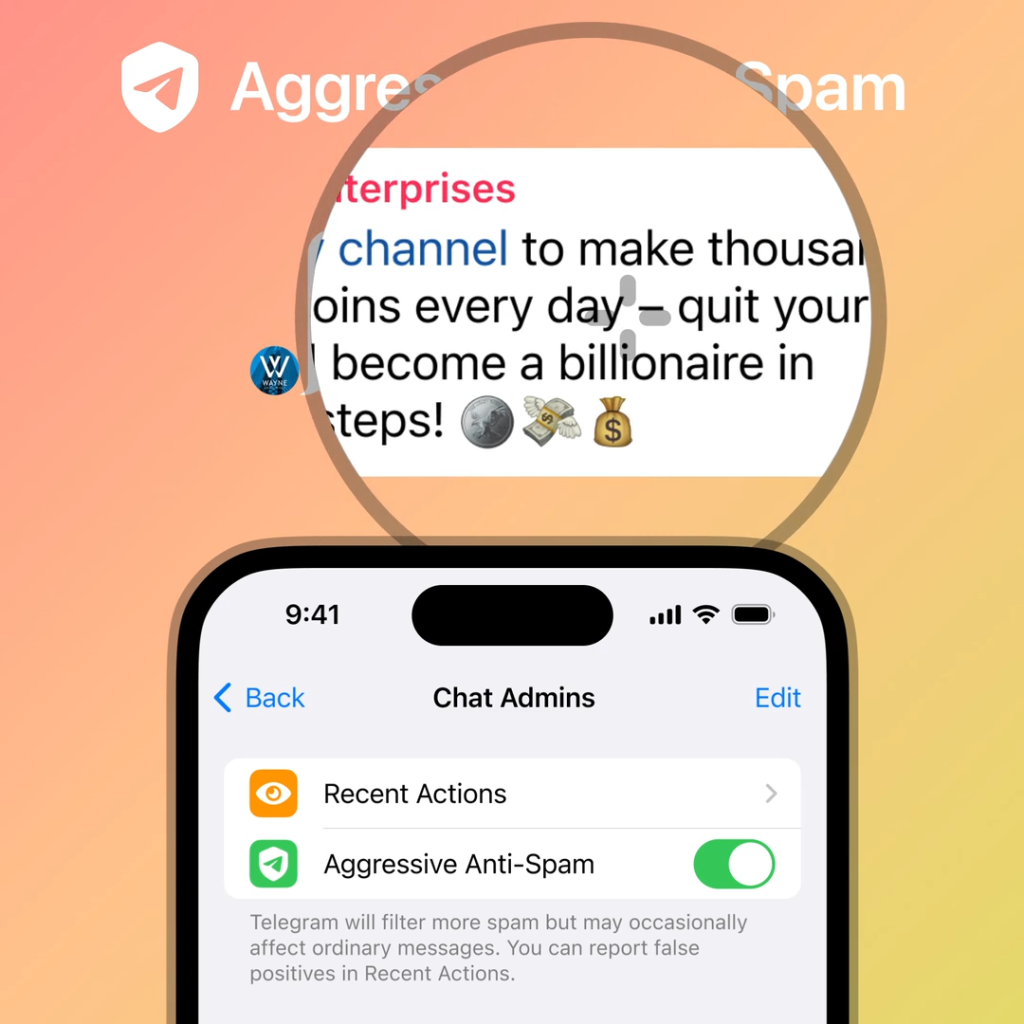
Frequently Asked Questions About Deleting Trust Wallet
Will Deleting the App Delete My Crypto?
No, deleting the Trust Wallet app does not delete your cryptocurrency. Your crypto assets are stored on the blockchain, not within the app itself. The Trust Wallet app is simply a tool that allows you to access and manage your assets. However, it is crucial to have your recovery phrase securely backed up before deleting the app, as this phrase is required to restore access to your wallet.
Can I Recover My Wallet After Deletion?
Yes, you can recover your wallet after deleting the Trust Wallet app. To do this, you need your 12-word recovery phrase that was provided when you first set up your wallet. Here’s how to recover your wallet:
- Reinstall Trust Wallet: Download and install the Trust Wallet app from the App Store or Google Play Store.
- Select ‘I already have a wallet’: On the welcome screen, choose the option that indicates you already have a wallet.
- Enter Recovery Phrase: Input your 12-word recovery phrase in the correct order to restore your wallet.
- Access Your Funds: Once the recovery phrase is verified, your wallet will be restored, and you will regain access to your funds and transaction history.